Body
Description: All faculty should verify student attendance.
How-to Steps:
1. Log into your MyCCRI account and click on the hamburger icon to open the Main Menu

2. Click on Faculty

3. Click on the Faculty Dashboard button

4. From Faculty Services, Select Verification of Enrollment

5. Select the appropriate term from the drop-down list and click Submit.
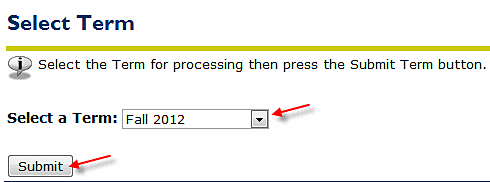
5. Select the CRN (for the course) from the drop-down list and click Submit.
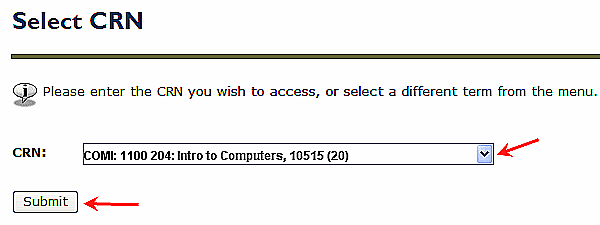
6. Enter checkmarks for those students who have never shown up for the class and have not contacted you to indicate an intent to show. Click Process No-Shows.
If all of your students attended at least one class during the first week, click the All Students Attending button.
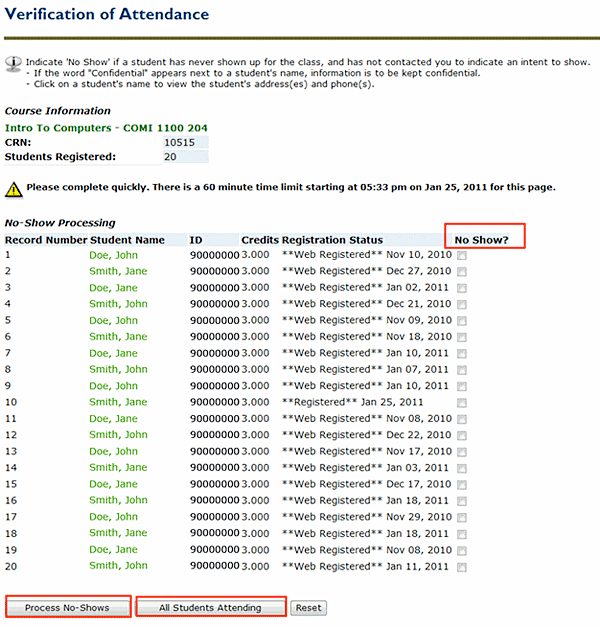
NOTE: if you click even a single checkbox and try to click the All Students Attending button it will not work
If you don't click any boxes and press the Process No Shows button you will get a message immediately above the list. It will indicate that You have made no changes to the No Show Processing . No changes were made to the database .
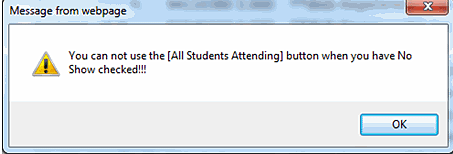
Additional Information:
- Search or browse our online Knowledge Base
- Call the CCRI IT Help Desk at (401) 825-1112