Description: The automated waitlist process provides students the opportunity to enroll in closed sections of a course as space becomes available.
When a space becomes available, a waitlisted student will receive an email notification through their email that a seat is available and that the student is now eligible to register for the course within an indicated time-frame. If the student DOES NOT register within the specified date and time, the available seat goes to the next person on the waitlist.
How-to Steps:
- Log in to MyCCRI and click the For Students tab.

- Under Registration Tools, click Add or Drop Classes.

- Select the term you wish to register for and click Submit.
- Scroll down to the Add Classes Worksheet. If you know the 5 digit CRN for the course, enter it into the box provided for the CRN and click Submit Changes. If you do not know the CRN, continue to Step 5. Otherwise, proceed to Step 6.

- If you do not know the CRN for the course, click Class Search. Select one Subject then click Course Search.

-
Scroll down through the courses. You will see 6 columns that indicate available seats and waitlisted seats:
Cap (Capacity of students for the class)
Act (Actual number of students registered to date)
Rem (Remaining seats in the class)
L Cap (number of students that can waitlist)
WL Act (number of student on waitlist)
WL Rem (number of waitlist seats remaining)
Click in the box in front of the CRN to add the course (C indicates a closed class) and then click Register or Add to Worksheet. If there is no box or a C appears, the class is closed and you cannot be waitlisted.
- If the class is full you will get a Registration Add Error. Select Waitlist from the drop down box and then click the Submit Changes button.
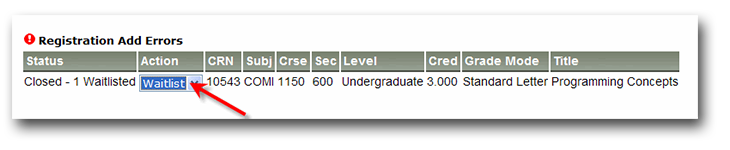
- You will receive an email notification in your email account that an open seat is now available and that you must take action within 24 hours. You will have 24 hours to register for the course. The time period will be indicated in the email. If you do not web register at that time, the seat will go to the next student on the waitlist.

- Once you receive the email, you will need to follow the instructions below or in the email to either register for the course or drop the waitlisted class.
- Login to your MyCCRI account
- Click the "For Students" tab
- Click the "Add or Drop Classes" in the "Registration Tools" channel
- Choose "**Web Registered**" to add the class or "**Web Drop**" to remove your name from the waitlist
- Click the "Submit Changes" button at the bottom of the page.
Additional Information:
- Search or browse our online Knowledge Base
- Call the CCRI IT Help Desk at (401) 825-1112