Description: How to Map a Shared Drive in Windows 10
How-to Steps:
- Press the windows key (Button with Windows logo on it) at the same time as the "E" key on your keyboard
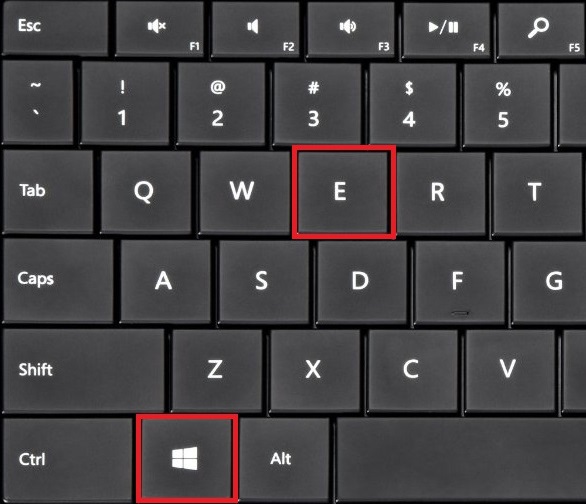
- In the menu on the left-hand side of the file explorer right click on "This PC"

- Click on "Map network drive..."

- Select a drive letter that isn't already occupied or assigned

- In the "Folder" box input the address of the shared drive you are trying to map and click "Finish." PLEASE NOTE that the following address will work on campus as well as if you are working from elsewhere using VPN: \\campus.ccri.edu\dfs01

Additional Information:
- If you need to request access to a shared drive please click here
- Search or browse our online Knowledge Base
- Call the CCRI IT Help Desk at (401) 825-1112