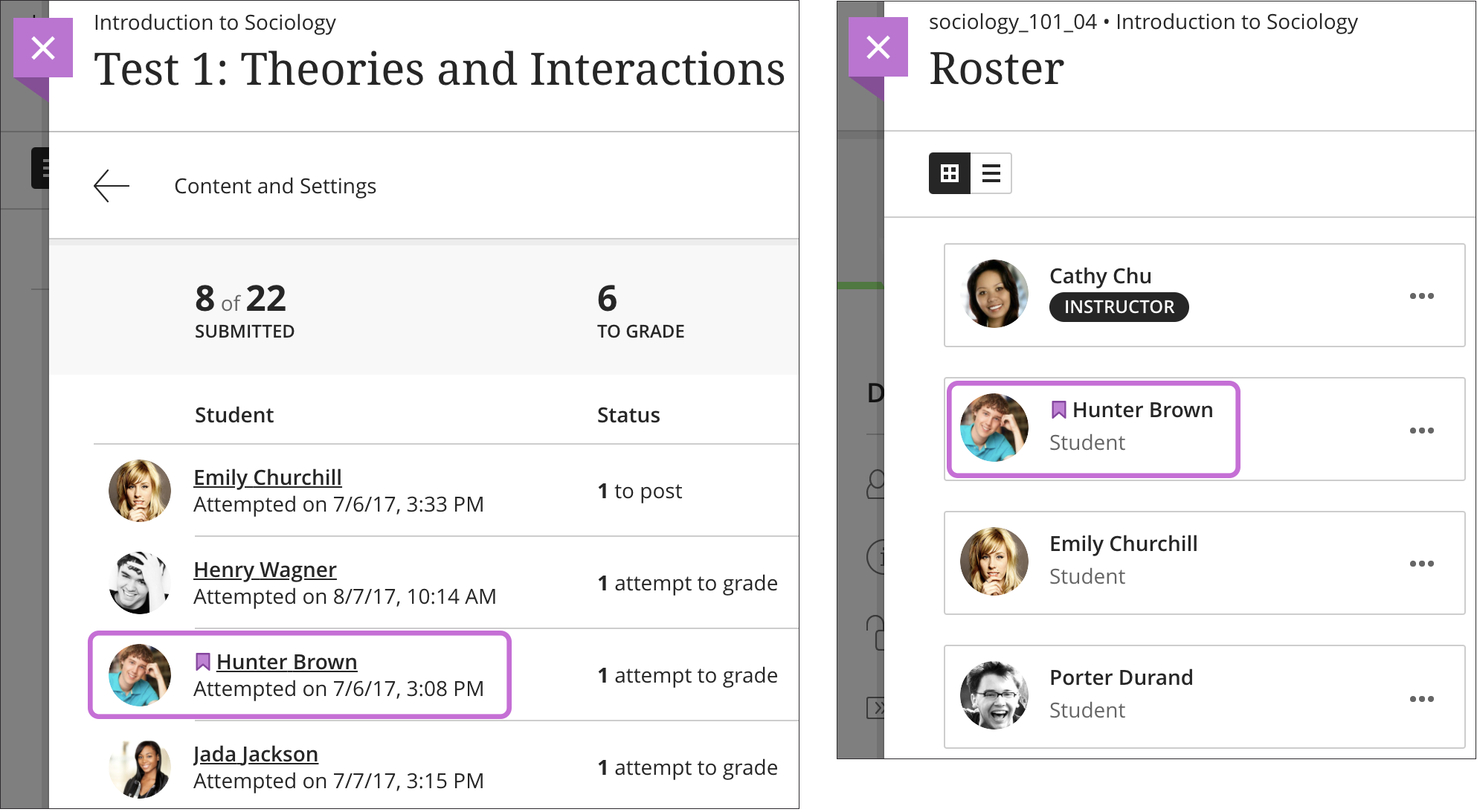Set Accommodations for Timed Assessments
Job Aid Audience: Instructors
CCRI instructors can support students with accommodations in a Blackboard course timed assessments by adjusting time limits, exempting students from time limits, and/or exempting students from due dates entirely which will omit late penalties entirely allowing students to work at their own pace. These accommodations can be setup for individual students as global accommodations from the roster tool. Additionally, exceptions can also be granted on specific Assignments and Tests using Availability Exceptions.
More From Blackboard Support on Accommodations
Add an Accommodation
Open the Roster in the Details & Actions panel. Then click the three dots (...) for the student and select Accommodations.
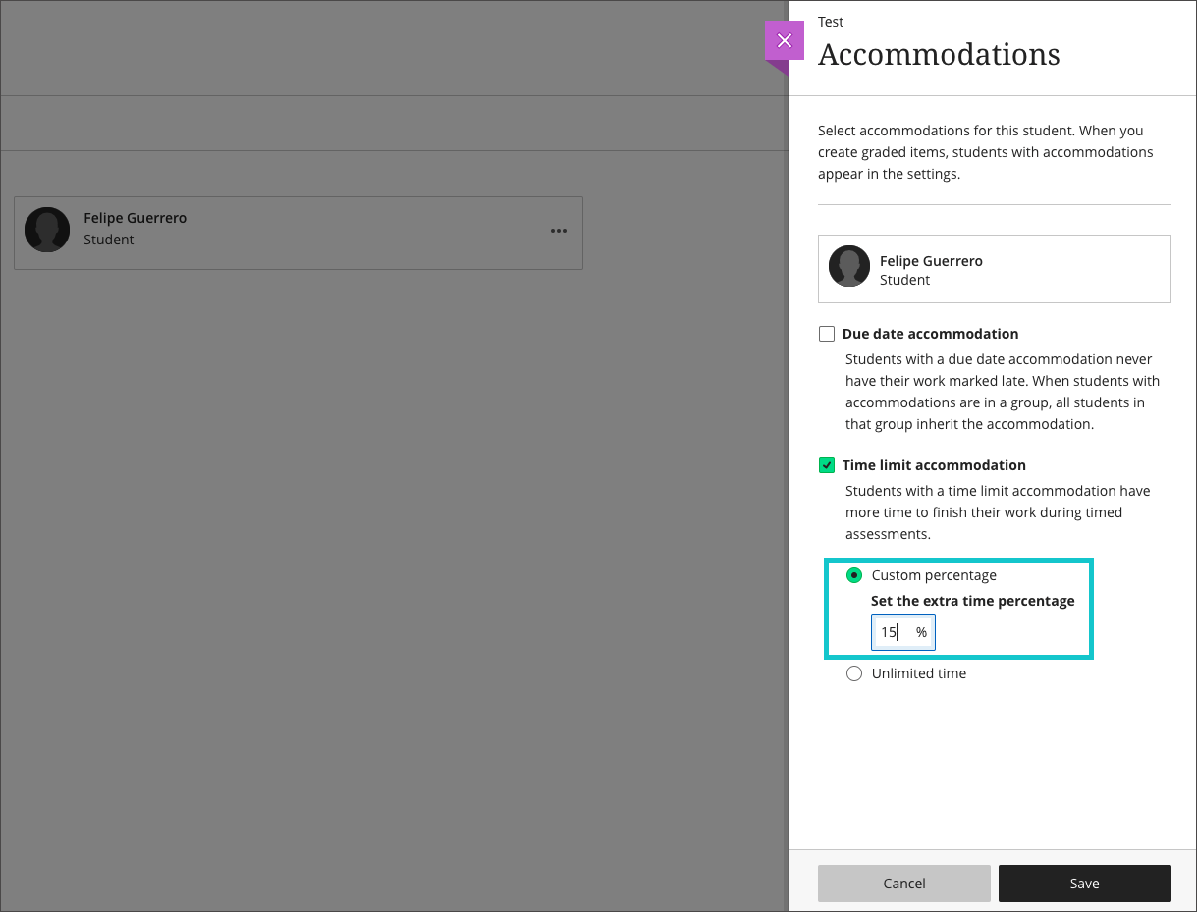
You can select two different types of accommodations for students:
- Due date accommodation: Students with this accommodation will never have their work marked late.
- Time limit accommodation: Students with a time limit accommodation have more time to finish their work during timed assessments. You can specify the amount of extra time by entering a percentage. For example, enter 50% to allow 50% additional time (e.g., 1.5 hours instead of 1 hour) or 100% to allow double the allotted time (e.g., 2 hours instead of 1 hour).
Students with accommodations appear with a purple flag icon next to their name in the Gradebook and Roster. The flag icon is only visible to instructors and teaching assistants; it is not visible to students.