Description: How to access and complete an online course evaluation.
How-to Steps:
Navigate to ccri.edu and log in to your MyCCRI account.
- Select the hamburger icon on the top left-hand side of the screen within MyCCRI.

- Click on the link labeled "For Students".

- Click View on the My Schedule tile

- At the Select Term screen, click on the down arrow to select the present term. Click Submit.
- Scroll down to view your courses. If the evaluation for the course is available, there will be a red flag to the right of the instructor's name. Click on the instructor's name and the student evaluation will open. Once the evaluation has been completed, the red flag will become a checkmark.
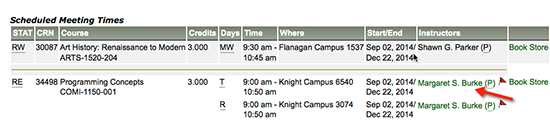
Additional Information:
- Search or browse our online Knowledge Base
- Call the CCRI IT Help Desk at (401) 825-1112